How To Create Your Own Watermark
Since we're publishing our art everywhere on web and can't control who can use it, and no one like to see his/her photo being claimed as others work.
Watermark or copyrights help a little to prevent others from stealing your efforts, or at least make it difficult for them to erase your name.
I found many ways to add a watermark and I'll list few for you to try them out !
Method 1 : Text tool Watermark in Photoshop
Method 2 : Brush Watermark in Photoshop
Method 3 : Plug-in Watermark in Photoshop
DETAILS
Method 1 : Text Tool
Step 1 : Choose Text Tool ( T )
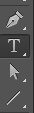
Step 2 :
Pick your favorite font
and start typing your watermark
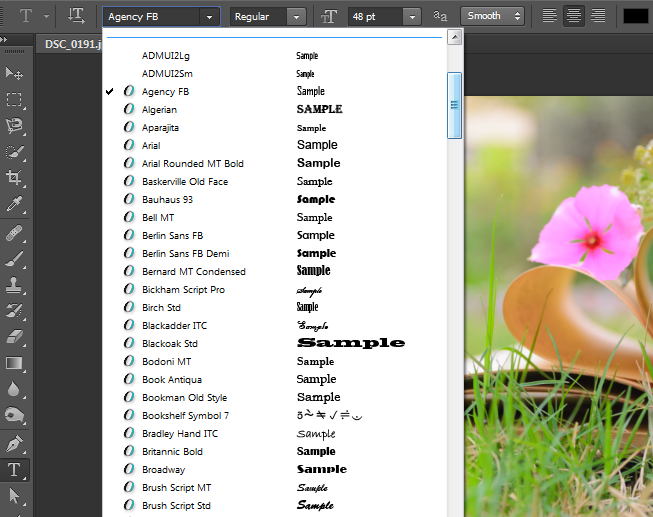

Step 3 :
You can re-position and re-size your mark by the Move tool

Step 4 :
Decrease Opacity to make a transparent watermark
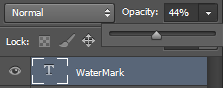
Method 2 : Brush Watermark
Open Photoshop then go to " File > New "
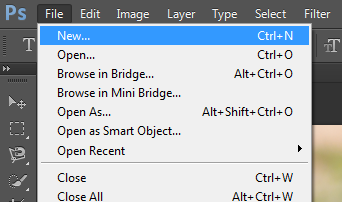
Step 2 :
Select the below setting for your new project then click "OK":
Width: 1000 Pixels
Height: 1000 Pixels
Res : 300 Pixel/Inch
Background : Transparent
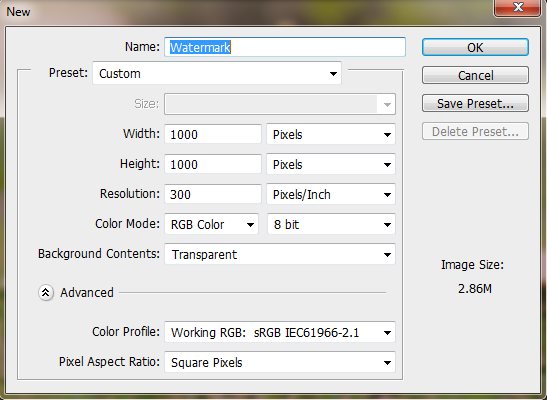
Step 3 :
With text tool ( T ) and after choosing your font write down your text
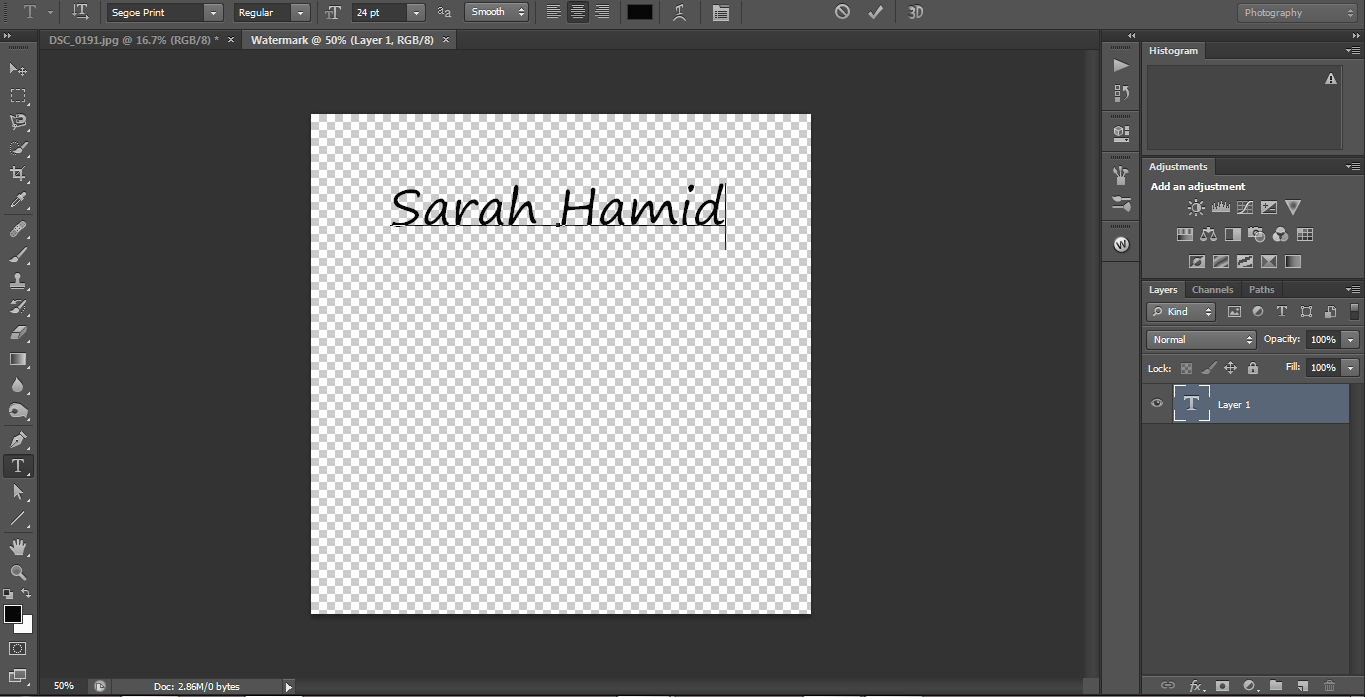
For adding another text below or somewhere first click on the check mark [✓]
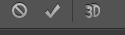
Then while you still using the text tool click where you want to type another text.
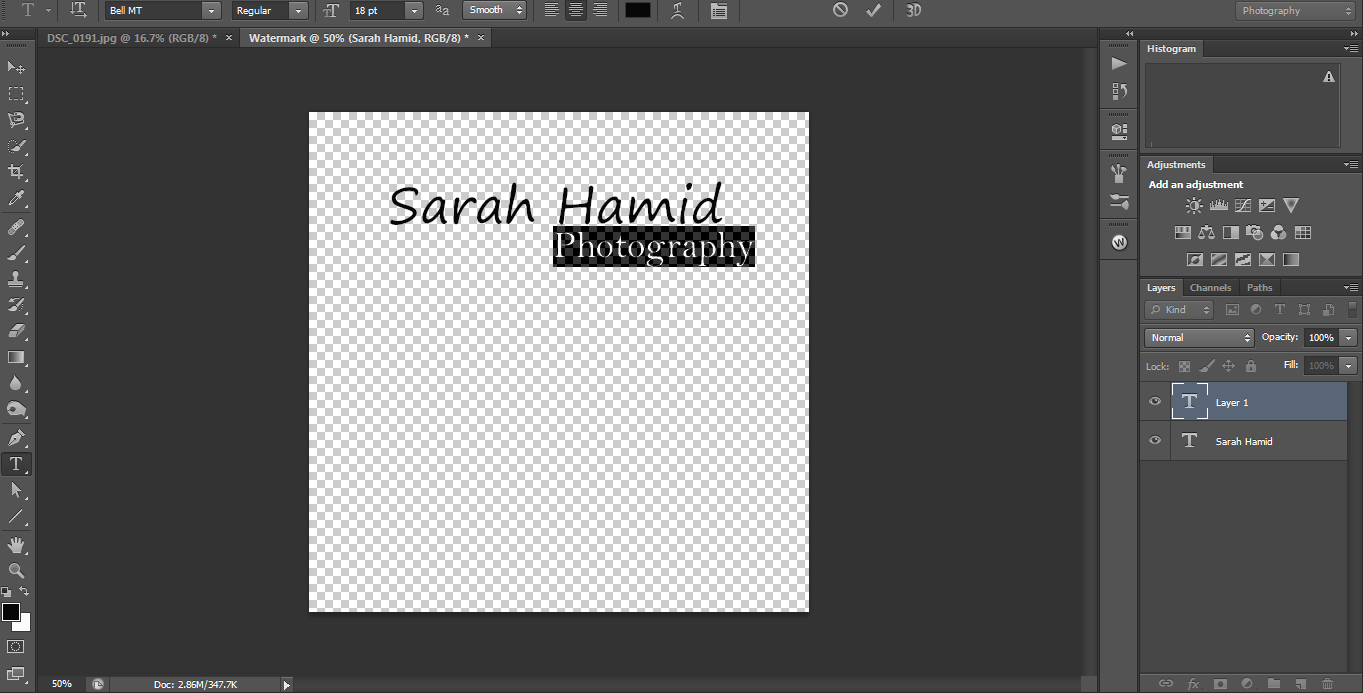
after you're done click on the check mark again [✓]
Step 4 :
Choose the crop tool
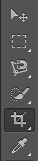
Select your text
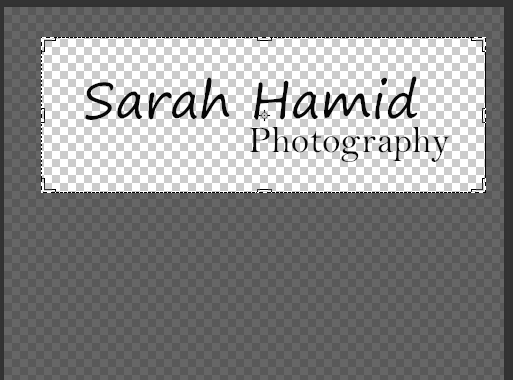
Then click the check mark [✓] or press " Enter " on keyboard
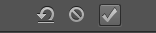
Step 5 :
Go to " Edit > Define Brush Preset "
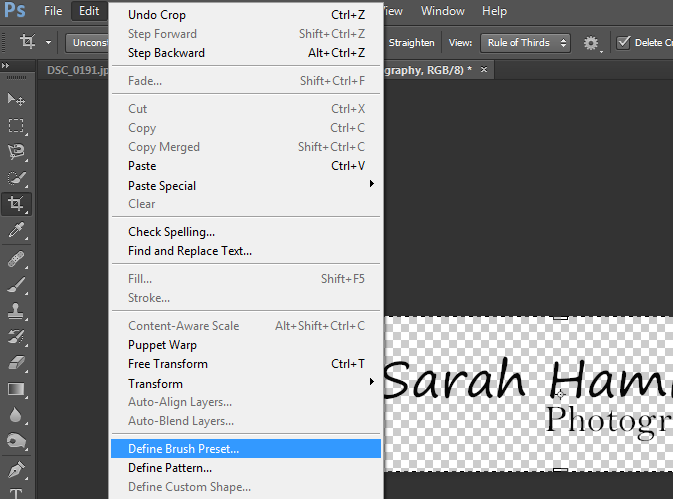
Then name your watermark and click OK
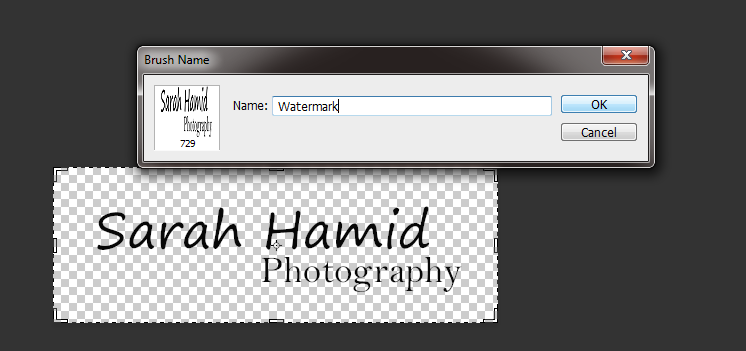
Now your Bush is ready to use !
Step 6 :
Open your image then click on brush tool
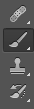
Right click anywhere on your photo and go down to the end of your brushes you will find your new brush, click on
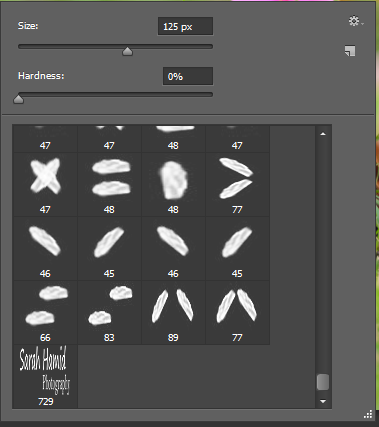
Change opacity by the slider above the image
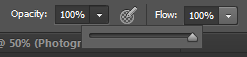
Or by the Opacity slider above layers, while you're selecting the watermark layer.
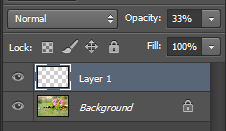
And you can change the color of the watermark

resize your brush and click on the image where you want your watermark to be

Method 3 : Watermark Plug-in
I recently found a helpful watermark plug-in from Russell Brown. [ Download Link ]
ٍScroll down into Russell Brown site you'll find a link of tutorial video beside " Adobe Watermark Panel 2.2.2 "
I still didn't use it but it's easy, download it and start discovering.






0 comments: